Prerequisites
You MUST be a public officer with access to Postman.gov.sg (Legacy) to deploy this application.
If you do not have access, you will need to modify the email sending functionality to use an alternative email service provider yourself (and skip the Postman API key steps below).
Before we can deploy your application, you will need to obtain two sets of credentials:
- An API key from Postman (Legacy), for sending emails, including emails for logging into your product
- A Vercel account, to deploy and host your product
- A Neon database cluster, to hold information for your product
Postman API
Postman (Legacy) is the Whole of Government's messaging service. It offers an API to send emails from your product, accessible through a key unique to you.
The API keys are valid for 6 months. You will need to regenerate the key and update your Vercel environment variables whenever (and ideally before) it expires.
Step 1: Navigate to settings page
Login into Postman with your .gov.sg email and navigate to the Settings page. Click on "Generate API Key".

Step 2: Provide a key label
Provide a descriptive label for your API key. This will help you to identify the key in the future.

Step 3: Save API key
Save the API key somewhere safe. You will need this when deploying your application in the next step.

Vercel
We use Vercel to conveniently host starter-kit projects. You will need to sign-up for an account with them to deploy your product there.
Step 1: Sign up
Visit the Vercel sign-up page, and select the Hobby plan. If you wish to pay and upgrade to Vercel Pro, you may do so later.
If you already have a hobby account with Vercel, you may use that instead. If you are setting up Starter Kit for hackathon (or similar) purposes, we recommend creating a new Pro account to avoid conflicts with your existing projects (to be able to deploy from our GitHub org).
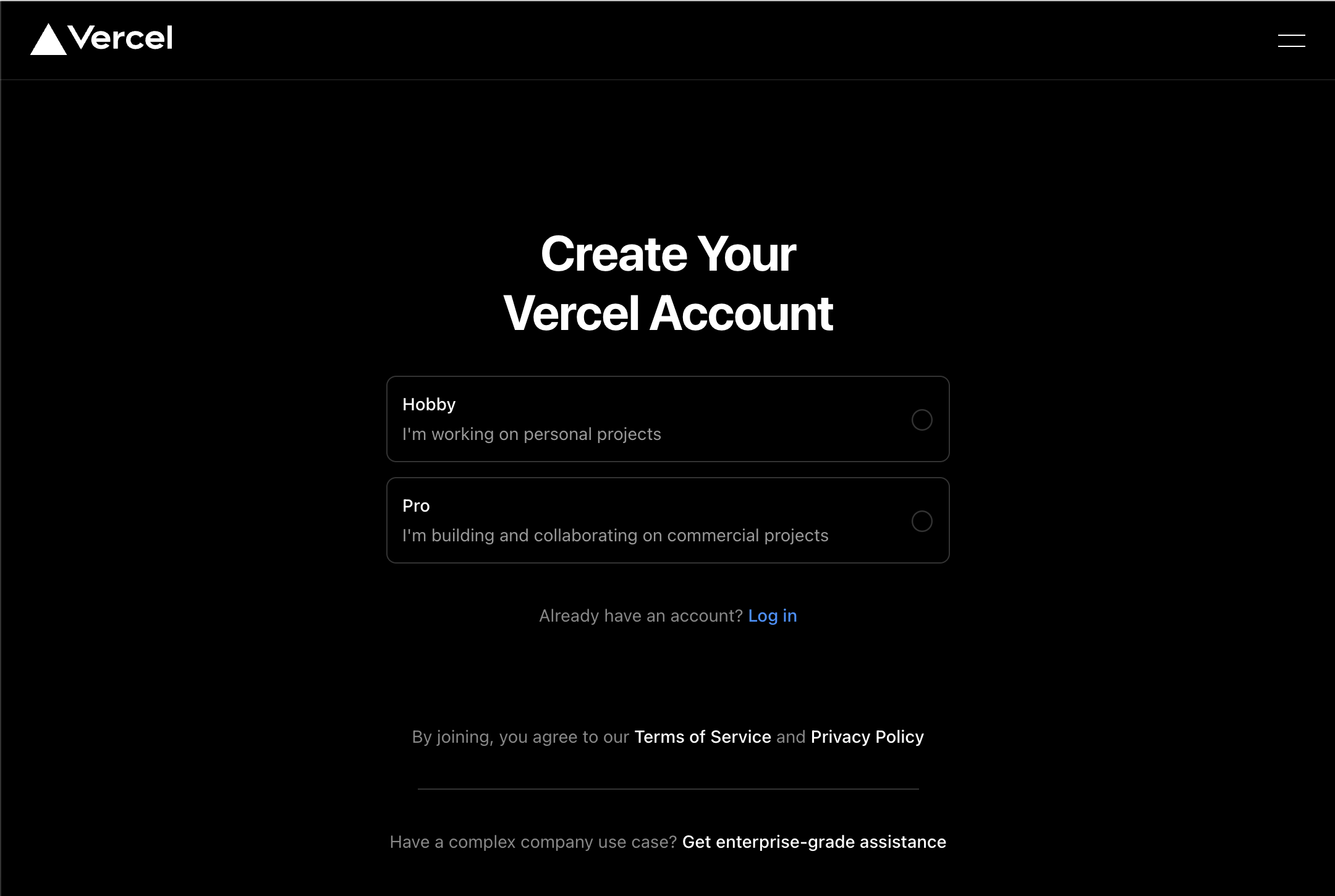
Enter an appropriate name for your Vercel account, like your product name.
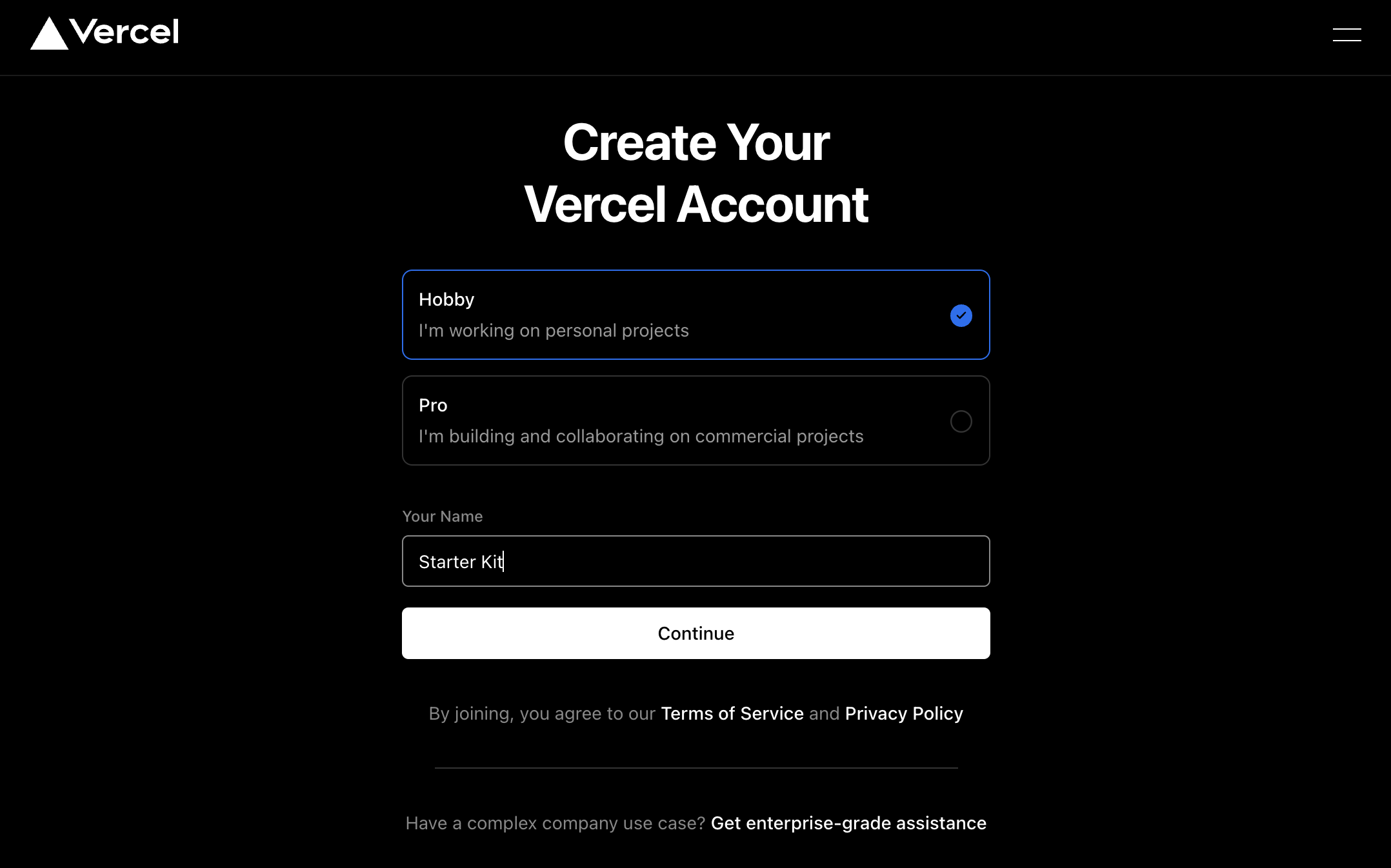
Step 2: Connect with GitHub
In the screen that follows, connect your GitHub account.

Proceed to the next steps to complete the setup process to deploy Starter Kit to Vercel.