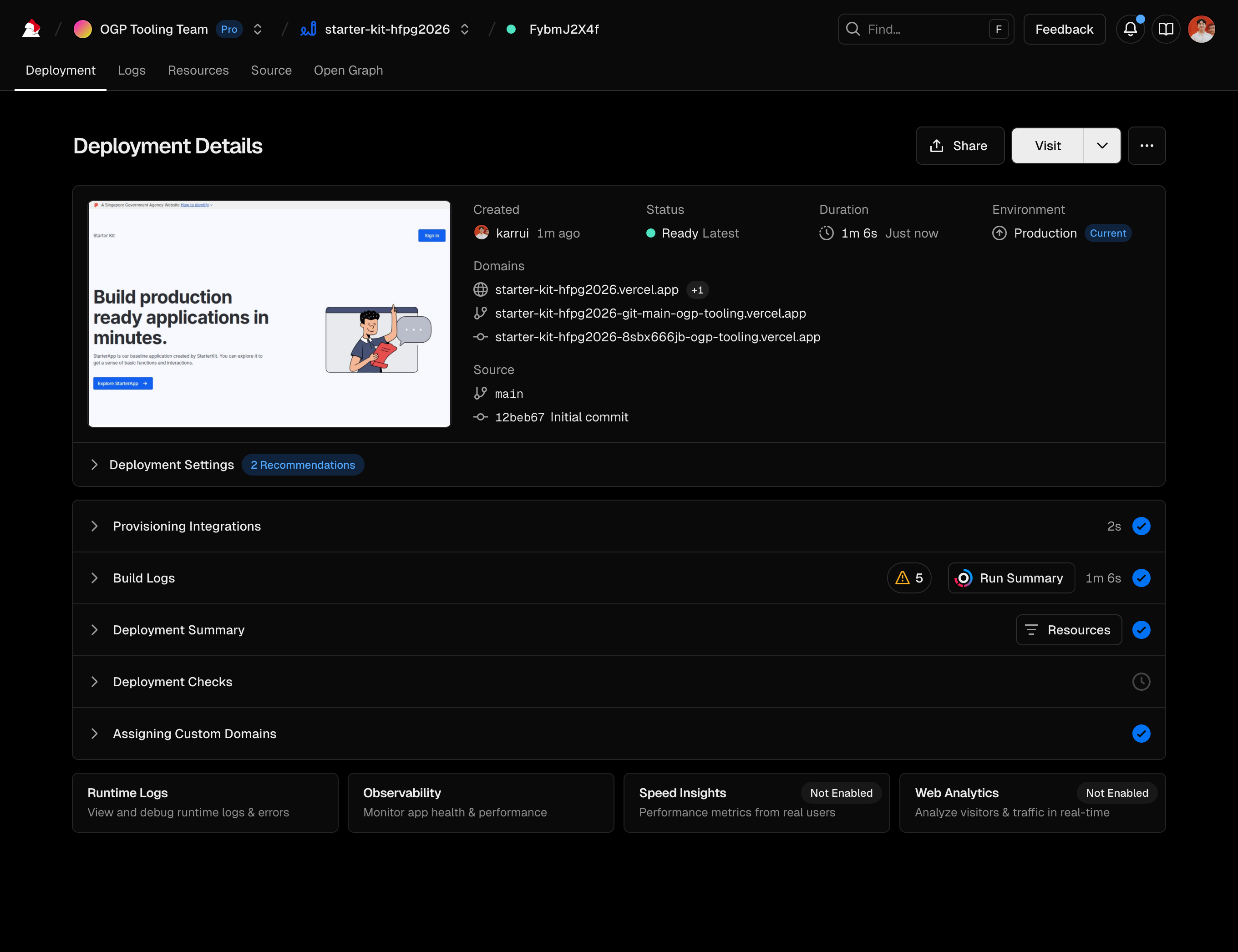Deploying your application
Starter Kit uses Vercel as our deployment platform. Vercel provides hosting for web applications, and offers a range of tools to aid with maintaining your product, including integrations with GitHub.
Setting up Vercel for your product can be done via the deploy button below.
You MUST be a public officer with access to Postman.gov.sg (Legacy) to deploy this application. If you do not have access, you will need to modify the email sending functionality to use an alternative email service provider yourself.
Step 1: Creating your repository
Vercel will prompt you for a name to create a new GitHub repository. This will create a copy of the Starter Kit code base in your chosen location.
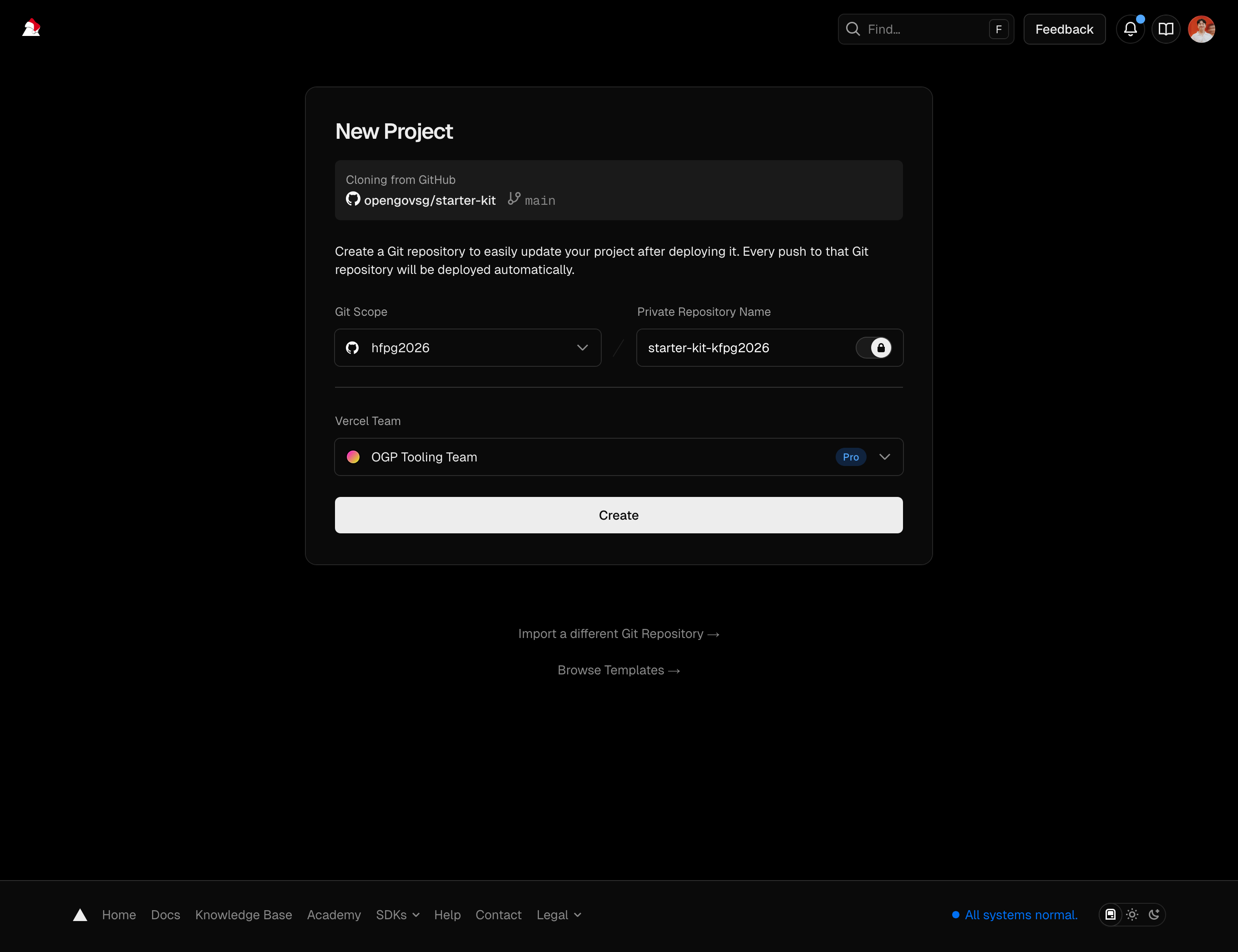
Once you have chosen a name and selected the Vercel team to deploy to, click Create.
Step 2: Configuring your project
Once your repository has been created, you will need to provide the required set of environment variables.
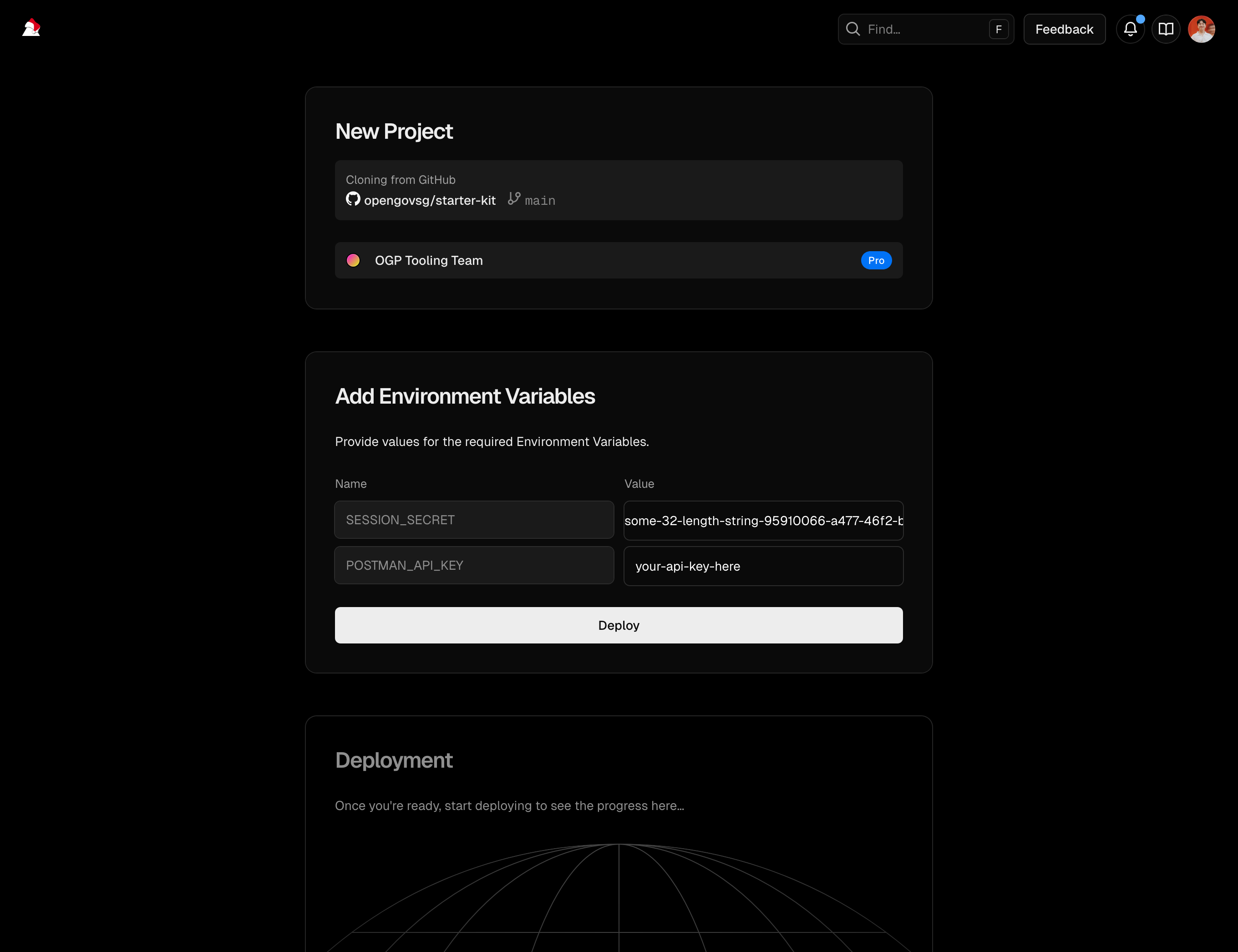
The environment variables required are:
| Name | What It Is | Example |
|---|---|---|
SESSION_SECRET | A sequence of random characters used to protect session identifiers, generated by running npx uuid from your terminal. This variable must be at least 32 characters long to pass validation | 66a21b98-fb17-4259-ac4f-e94d303ac894 |
POSTMAN_API_KEY | An API key to send email via Postman | asdfn_v1_6DB.... |
Step 3: Creating your project
Click on Deploy and your copy of Starter Kit will start to deploy.
This deployment will fail because we have not set up the proper monorepo root, nor attached the database
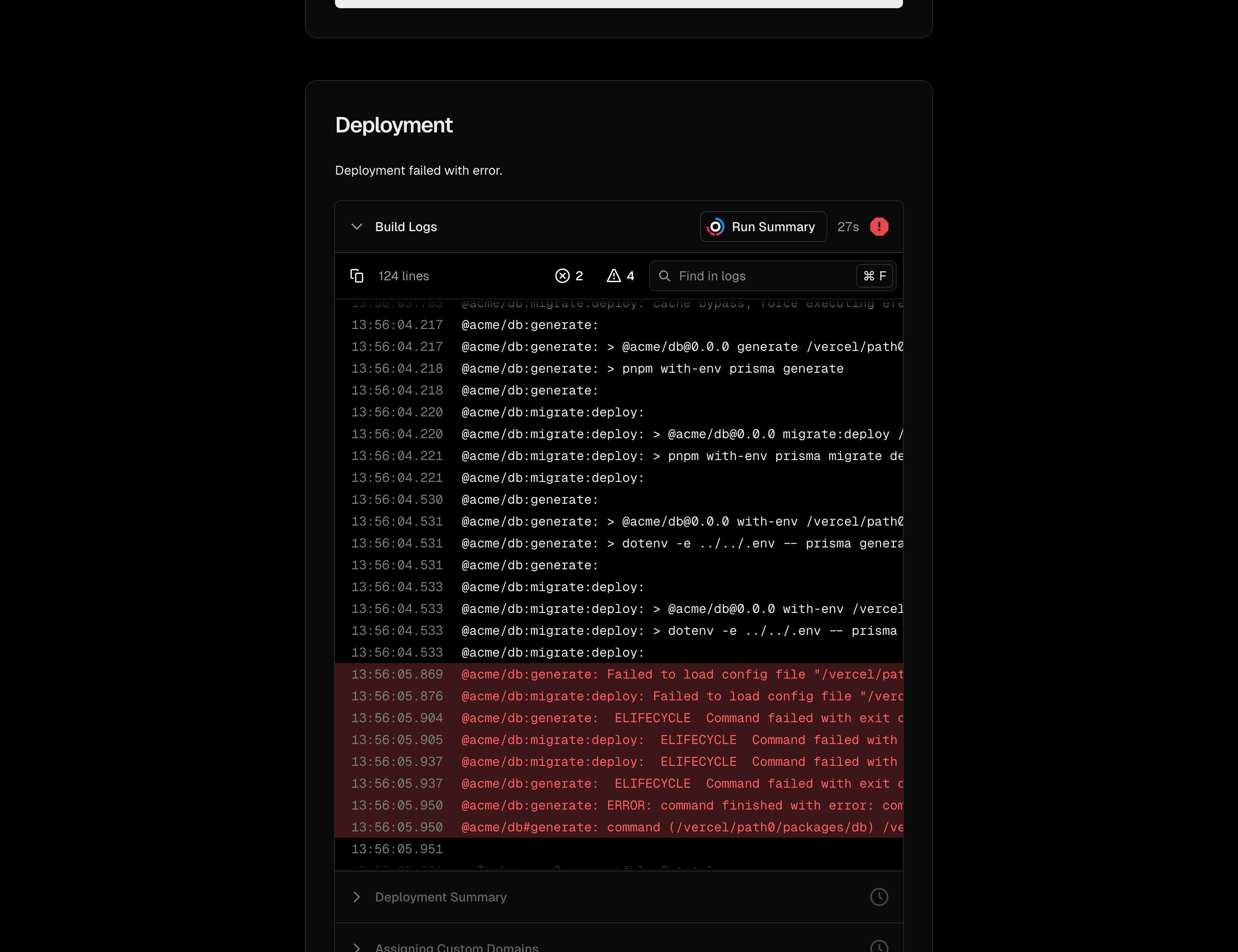
Step 4: Integrating Neon with your project
Follow the steps outlined in Neon's Connecting with the Vercel-Managed Integration docs.
When you reach the step to connect the database to Vercel, use DATABASE for the custom prefix (to match the expected environment variable names in Starter Kit).
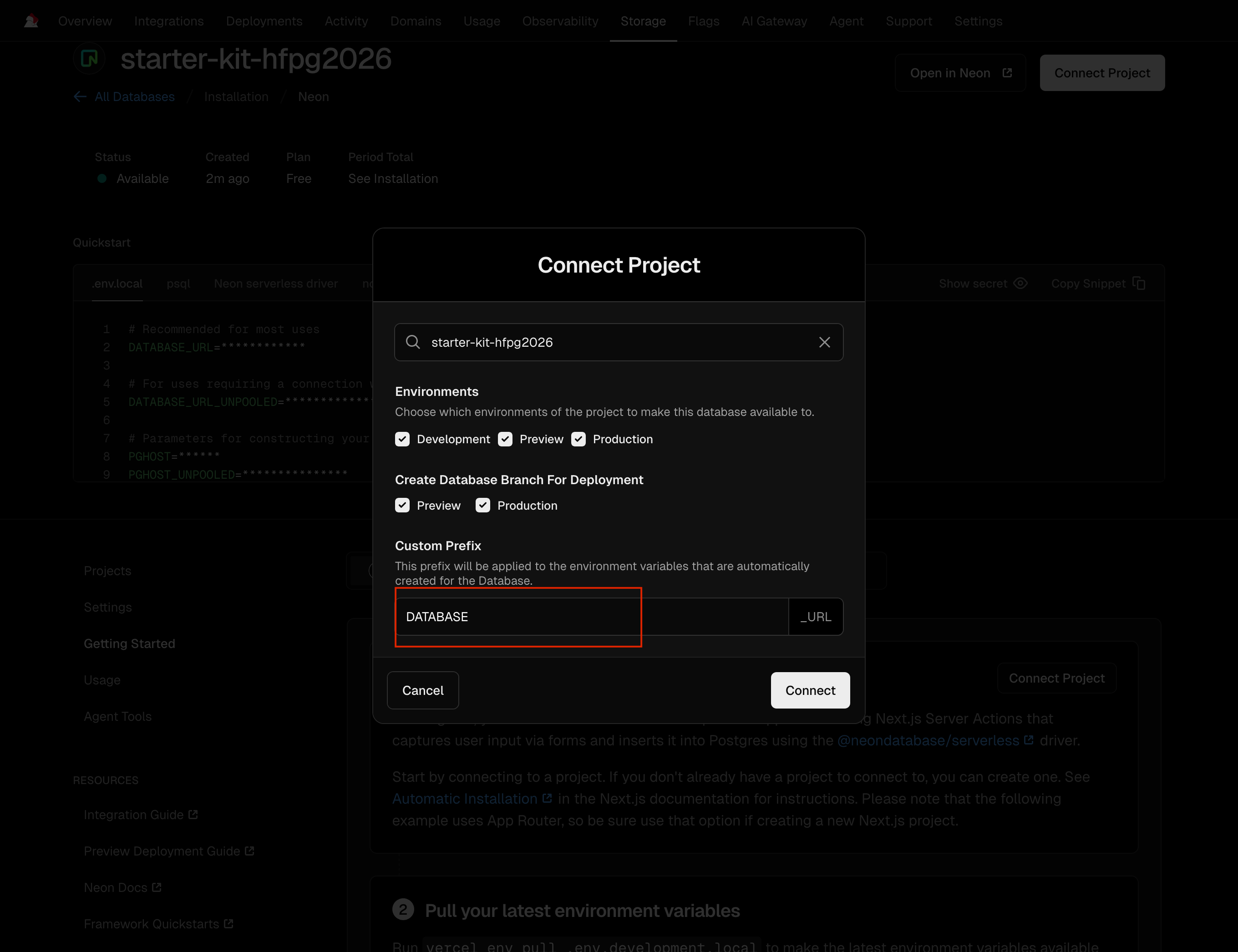
Step 5: Update project settings
As Starter Kit now uses a monorepo structure, you will need to update the project settings to point to the correct root directory.
- Go to your Vercel dashboard and select your newly created project.
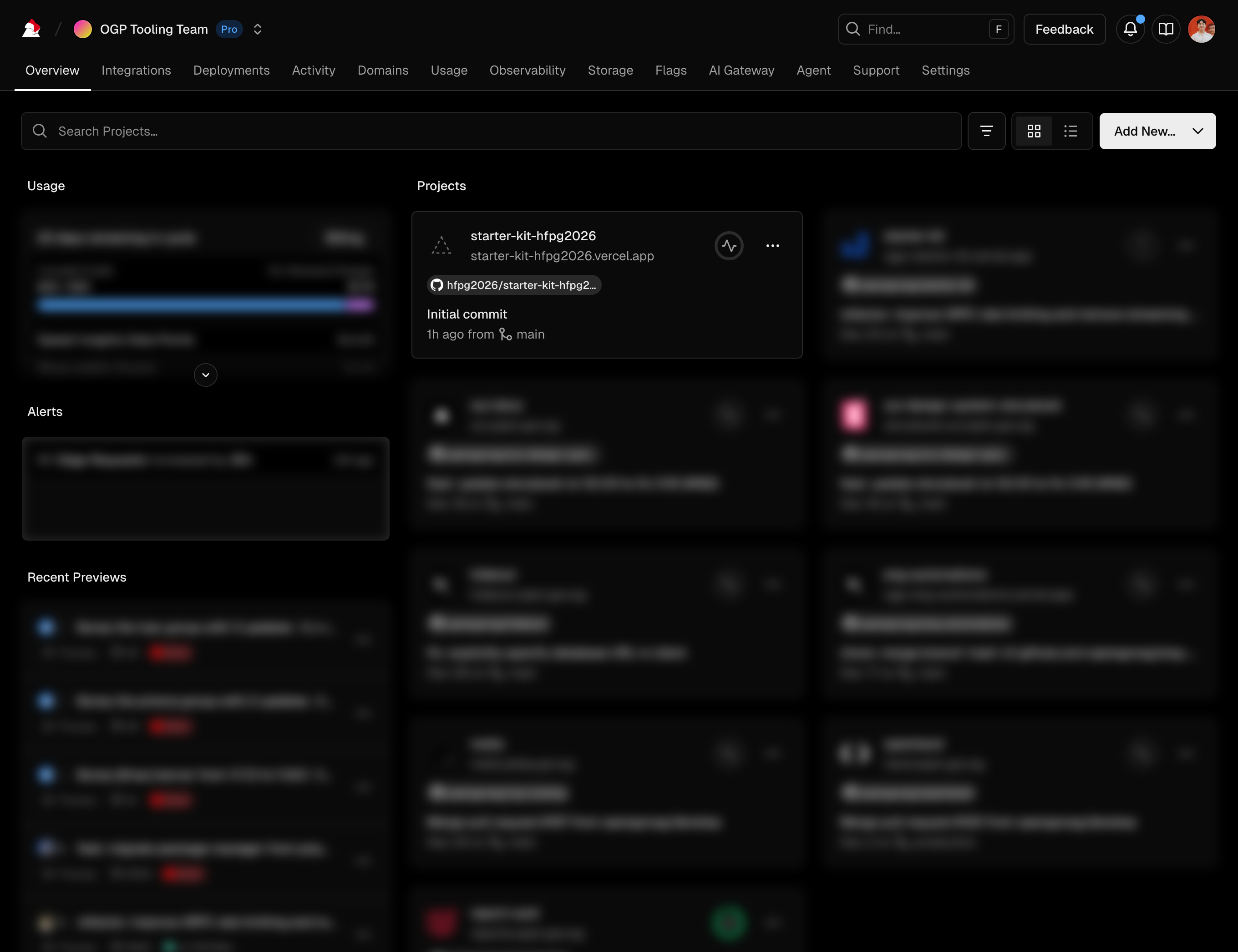
- Click on Settings > Build and Deployment
- Update the Framework Preset to
Next.jsif it is not already set. - Update the Root Directory to
/apps/web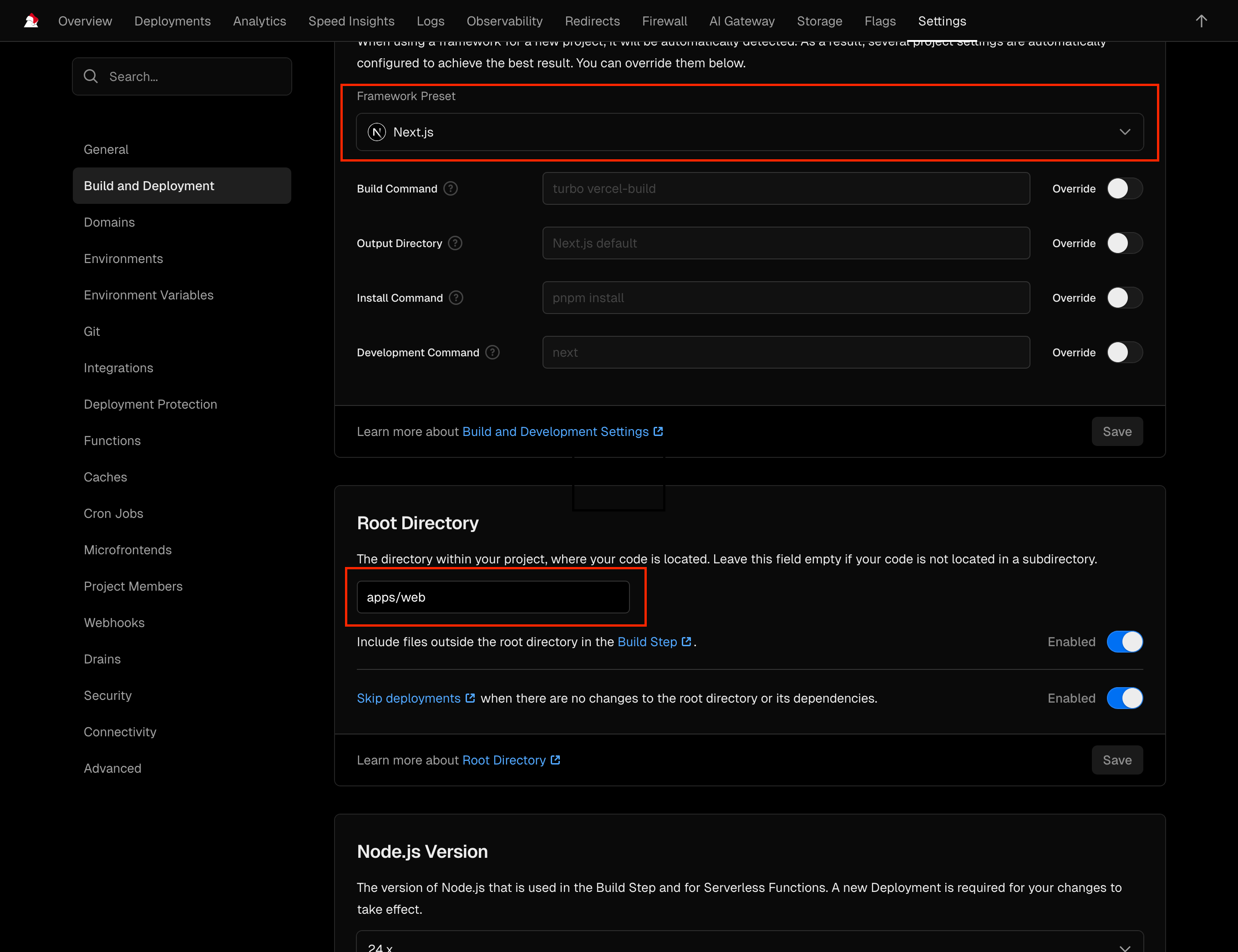
Now that you've successfully integrated Neon to your Vercel project, trigger a redeployment of your build.
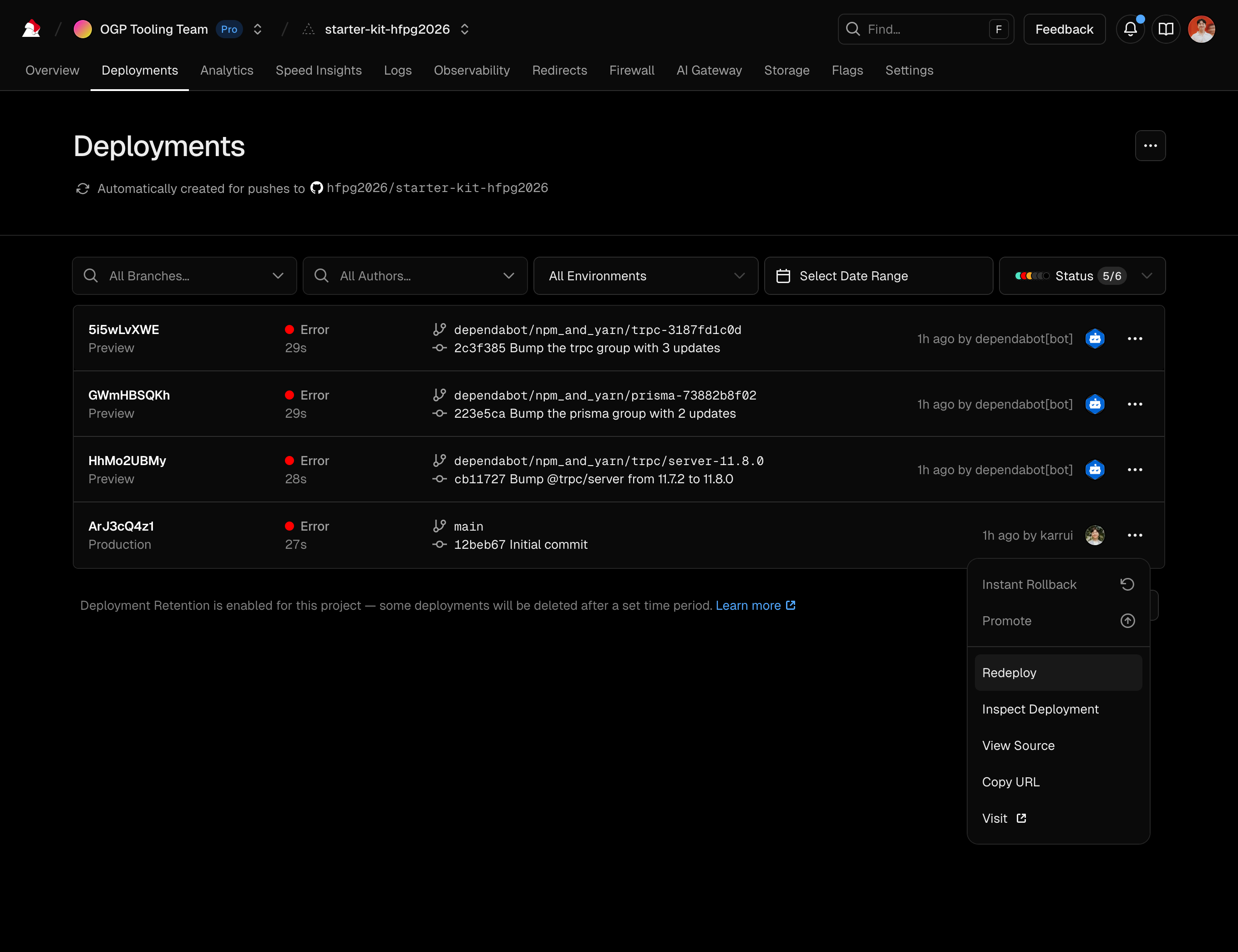
The deployment should now complete successfully!